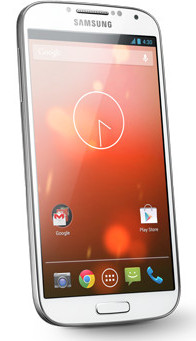
Google edition Galaxy S4 comes with stock Android 4.2.2. It means it is a vanilla version of Android like that in Nexus devices. The controversial TouchWiz skin was stripped, and the stock UI was loaded. So, users will get the “pure” Android experience without bloatwares and hacks from manufactures. The 16GB Google Play version of Galaxy S4 has a usable storage of 12.65GB; while the original one you get from the carriers has only about 9GB.
Sizable Nexus users have been enjoyed such benefits for long time. Nexus devices receive the update from Google directly. This means once the new version of Android is announced, the Nexus users will get it just in a couple of days. However, for Samsung Galaxy S, S2 and S3 users, they have to wait at least 6 months to get such updates. In some regions, the update may be not available at all.
Another benefit enjoyed by Nexus users is that there are no bloatwares from manufacturers and carriers. such bloatware not only eats the precious internal storage, but also may degrade the performance of the handset. Most of the bundled apps are not needed for most users.
Of course, some customizations from the manufactures do add extra functions and features. For example, most of the prominent (useful or useless) features in Galaxy s4 as explained in the S4 features page are only available from Samsung.
Google edition of Galaxy S4 has no differences with the original S4 when we talk about the hardware. Both comes 5″ full HD AMOLED display, Qualcomm Snapdragon 600, 2GB RAM, 13MP/2MP camera, 2600mAH battery.
So, the difference is on the software side.
Essentially, almost all Samsung specific features explained in the S4 features page are removed. Some of the features you may miss, for example, dual shot, adapt display and animated photo. Luckily, there are some free or paid apps in the market can perform similar functions except the adapt display.
As lot of Samsung specific features are camera related, you can expected the camera app in the Google Play edition is quite different. For some users, it is more intuitive and user friendly.
Compared to the original (aka Samsung version) Galaxy s4, the Google Play edition has the following advantages:
- Timely update for new versions of Android (be the first to enjoy some exciting new features);
- Timely patches and bug fixes through OTA from Google;
- No bloatware;
- Simple and intuitive UI (subjective);
- Works nicely with almost all apps in the Play Market;
- Easier to root
Of there are some disadvantages:
- You will miss a few Samsung specific features, for example, adapt display, dual shot, multi-window, animated photo;
- Accessing to Samsung’ s walled garden is limited (most users probably do not care at this time);
- It is quite expensive (compared to Nexus 4).
It is hard to say whether Google Play edition is better or worse than the original S4. You get pure Android experience on the identical hardware, but you will not able to get any subsidy from your carrier. It means you probably will pay more.
So, If budget is a concern and you want to get pure Android experience, get a Nexus 4. It is at least $300 cheaper (at the price of 4G access, full HD and a microSD slot).
Anonymous says
I don’t need a knox system which is a total invasion of privacy. It gives access to ever nook an cranny of your information. You can’t turn it off or delete it. The bloat wear put 185 apps on my phone. I use 10 or so apps. Used almost all of the ram. It left about 540 to use.
I have a Samsung galaxy s4 (16) I’m retired an don’t need or want all the bloat ware with the 4.3 download which messed up my phone in numerous ways. I’m mad as hell!!! I don’t need a big brother pushing stuff on a phone I bought an paid for. Maybe I can trade for an I phone? ?
simon says
If you prefer pure Android, you now have more options. In addition to Nexus, Motorola’s Moto X, Mot G , new Droid (Verizon) also have very few bloatware.
NEW!! Facebook page || Android Guides || Chromecast Guides || Headphone Guides || Galaxy S5 Guides || Galaxy S6 Guides || Galaxy S7 Guides || Galaxy S8 Guides || Galaxy S9 Guides || Galaxy S10 Guides || Galaxy S20 Guides || Galaxy Note Guides || Moto G Guides || Google Home Guides || Amazon Fire tablet Guides
Ernest Carroll says
Does the GPE have ANT+ support?
simon says
GPE of S4 is listed with ANT+support somewhere. But it probably does not work. My friend failed to make it work last month in the GPE s4.
NEW!! Facebook page || Android Guides || Chromecast Guides || Headphone Guides || Galaxy S5 Guides || Galaxy S6 Guides || Galaxy S7 Guides || Galaxy S8 Guides || Galaxy S9 Guides || Galaxy S10 Guides || Galaxy S20 Guides || Galaxy Note Guides || Moto G Guides || Google Home Guides || Amazon Fire tablet Guides