Return to Galaxy S4 Online Manual Home
Use Galaxy S4 Clock to set alarms, check the time in any location in the world, measure the duration of an event, set a timer, or use as the desk clock.
Tap Clock on the Applications screen.
Alarm
Setting alarms
Tap Create alarm, set a time for the alarm to go off, select days for the alarm to repeat, and then tap Save.
• Location alarm: Set a location. The alarm goes off only when you are in the location.
• Snooze: Set an interval and the number of times for the alarm to repeat after the preset time.
• Smart alarm: Set a time for the alarm to go off before the preset time.
Stopping alarms
Drag outside the large circle to stop an alarm. Drag
outside the large circle to repeat the alarm after a specified length of time.
Deleting alarms
Tap and hold the alarm, and then tap Delete.
World clock
Creating clocks
Tap Add city, and then enter a city name or select a city from the cities list. To apply summer time, tap and hold a clock, and then tap DST settings.
Deleting clocks
Tap and hold the clock, and then tap Delete.
Stopwatch
Tap Start to time an event. Tap Lap to record lap times. Tap Reset to clear lap time records.
Timer
Set the duration, and then tap Start.
Drag outside the large circle when the timer goes off.
Desk clock
Tap to view in full screen.
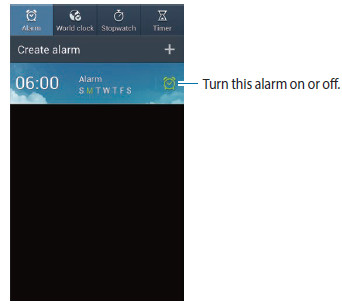
ayaz khan says
Hi,
This is ayaz khan. I have samsung S4.
When i want to add different cities time clock, i received a message “sorry your clock is stop”
can you send me the settings.
kind Regards