Return to Galaxy S4 Online Manual Home
Simple motions allow easy control of Galaxy S4.
Before using motions on Galaxy S4, make sure the Galaxy S4 motion feature is activated. On the Home screen, tap Apps → Settings → My device → Motions and gestures → Motion, and then drag the Motion switch to the right.
Excessive shaking or impact to the device may result in unintended inputs. Control motions properly.
Rotating the screen
Many applications allow display in either portrait or landscape orientation. Rotating the device causes the display to automatically adjust to fit the new screen orientation.
To prevent the display from rotating automatically, open the notifications panel and deselect Screen rotation.
- Some applications do not allow screen rotation.
- Some applications display a different screen depending on the orientation. The calculator turns into a scientific calculator when rotated to landscape.
Picking up
When you pick up the device after it has been idle for some time or when the screen has turned off, it vibrates if you have missed calls or new messages.
Holding to ear
While viewing call, message, or contact details, pick up and hold the device to your ear to make a call.
Panning to browse
When an image is zoomed in, tap and hold a point on the screen, and then move the device in any direction to browse the image.
Turning over
Turn over the device to mute ringtone or pause media playback.
Tilting
Tap and hold two points on the screen, and then tilt the device back and forth to zoom in or out.
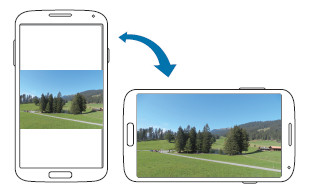
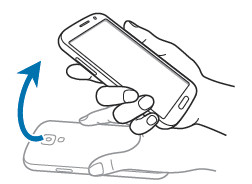
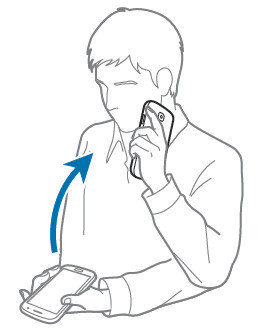
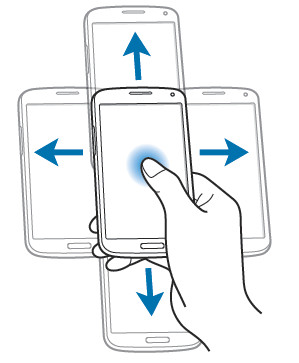
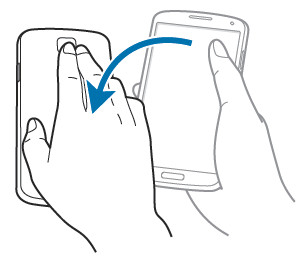
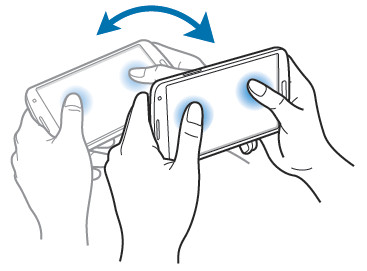
Carrielyn says
Turn over doesn’t seem to work, at least not for Google Play.
simon says
It is for the stock music and video player (and a few stock apps), not other players or apps.
NEW!! Facebook page || Android Guides || Chromecast Guides || Headphone Guides || Galaxy S5 Guides || Galaxy S6 Guides || Galaxy S7 Guides || Galaxy S8 Guides || Galaxy S9 Guides || Galaxy S10 Guides || Galaxy S20 Guides || Galaxy Note Guides || Moto G Guides || Google Home Guides || Amazon Fire tablet Guides