Return to Galaxy S4 Online Manual Home
Use the Galaxy S4 Samsung keyboard or the voice input feature to enter text.
Text entry is not supported in some languages. To enter text, you must change the input language to one of the supported languages.
Changing the Galaxy S4 keyboard type
Tap any text field, open the notifications panel, tap Choose input method, and then select the type of keyboard to use.
Using the Galaxy S4 Samsung keyboard
Changing the keyboard layout on Galaxy S4
Tap → Portrait keyboard types, and then tap Qwerty keyboard or 3×4 keyboard.
On the 3×4 keyboard, a key has three or four characters. To enter a character, tap repeatedly the key corresponding to the character.
Entering uppercase
Tap before entering a character. For all caps, tap it twice.
Changing the keyboard type
Tap and hold , and then tap
to change the keyboard type. Tap and hold
and move the floating keyboard to another location.
To switch to the fixed keyboard, tap .
Changing language keyboards
Add languages to the keyboard, and then slide the space key left or right to change language keyboards.
Handwriting
Tap and hold , tap
, and then write a word with a finger. Suggested words appear as characters are entered. Select a suggested word.
Use handwriting gestures to perform actions, such as editing or deleting characters and inserting spaces. To view the gesture guides, tap and hold , and then tap
→ Help → Use handwriting gestures.
Entering text by voice on Galaxy S4 (voice typing)
Activate the voice input feature and then speak into the microphone. The device displays what you speak.
If the device does not recognise your words correctly, tap the underlined text and select an alternative word or phrase from the dropdown list.
To change the language or add languages for the voice recognition, tap the current language.
Copying and pasting text on Galaxy s4
Tap and hold over text, drag or
to select more or less text, and then tap Copy to copy or Cut to cut. The selected text is copied to the clipboard.
To paste it into a text entry field, tap and hold at the point where it should be inserted, and then tap Paste.
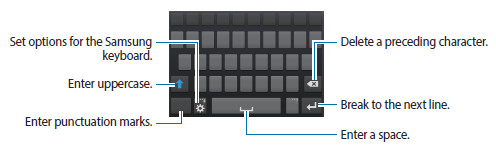
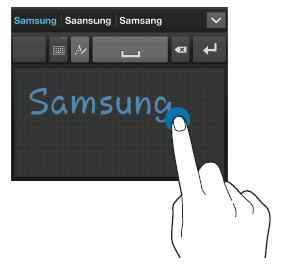
Vickie says
somehow the font on my message screen has become VERY large. I don’t know how to change back to normal font.
simon says
You can always pinch to zoom in message app so that you can get the comfortable text size.
NEW!! Facebook page || Android Guides || Chromecast Guides || Headphone Guides || Galaxy S5 Guides || Galaxy S6 Guides || Galaxy S7 Guides || Galaxy S8 Guides || Galaxy S9 Guides || Galaxy S10 Guides || Galaxy S20 Guides || Galaxy Note Guides || Moto G Guides || Google Home Guides || Amazon Fire tablet Guides
Daniel says
Mine did too. i went into settings>my device>accessibility>Font size and it worked for me.
Joe Bieliunas says
Really getting pissed at messaging replacing my typed words in messaging. How do I turn it off?
simon says
It’s under keyboard settings. You may check this guide http://galaxys5guide.com/samsung-galaxy-s5-how-to-guides/how-to-use-galaxy-s5-samsung-keyboard/
NEW!! Facebook page || Android Guides || Chromecast Guides || Headphone Guides || Galaxy S5 Guides || Galaxy S6 Guides || Galaxy S7 Guides || Galaxy S8 Guides || Galaxy S9 Guides || Galaxy S10 Guides || Galaxy S20 Guides || Galaxy Note Guides || Moto G Guides || Google Home Guides || Amazon Fire tablet Guides