Return to Galaxy S4 Online Manual Home
Steps to insert the SIM or USIM card provided by the mobile telephone service provider, and the included battery to your Galaxy S4.
- Only microSIM cards work with the device.
- Some LTE services may not be available depending on the service provider. For details about service availability, contact your service provider.
Step 1: Remove the back cover.
- Be careful not to damage your fingernails when you remove the back cover.
- Do not bend or twist the back cover excessively. Doing so may damage the cover.
Step 2: Insert the SIM or USIM card with the gold-coloured contacts facing downwards.
Step 3: Push the SIM or USIM card into the slot until it locks in place.
- Do not insert a memory card into the SIM card slot. If a memory card happens to be lodged in the SIM card slot, take the device to a Samsung Service Centre to remove the memory card.
- Use caution not to lose or let others use the SIM or USIM card. Samsung is not responsible for any damages or inconveniences caused by lost or stolen cards.
Step 4: Insert battery to Galaxy S4
Step 5. Replace the back cover.
Removing Galaxy S4 SIM or USIM card and battery
Step 1. Remove the back cover.
Step 2. Pull out the battery.
Step 3. Push the SIM or USIM card until it disengages from the device, and then pull it out.
(adsbygoogle = window.adsbygoogle || []).push({});
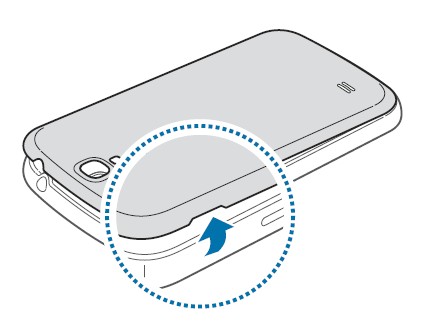
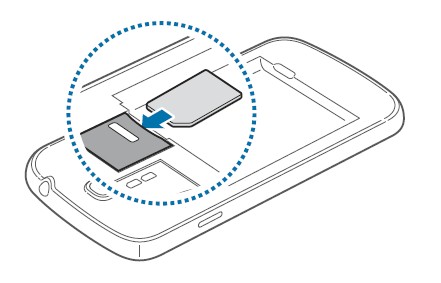
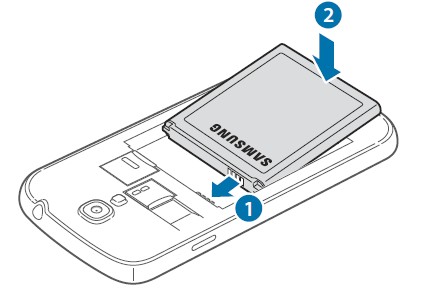
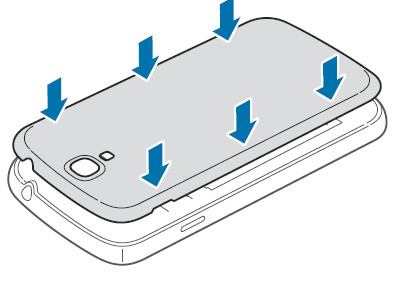
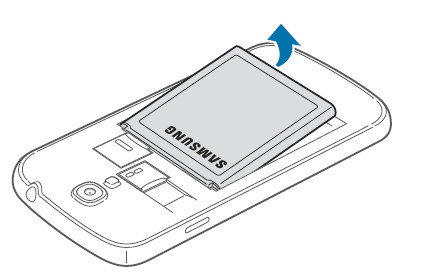
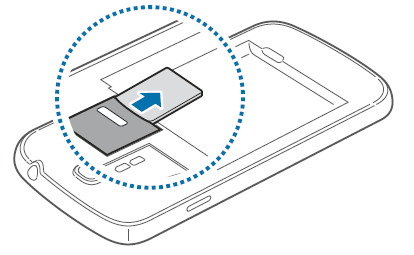
shannyjones says
My microSIM card is not recognized. I need it for storage.
simon says
Are you talking about sim card or SD card?
NEW!! Facebook page || Android Guides || Chromecast Guides || Headphone Guides || Galaxy S5 Guides || Galaxy S6 Guides || Galaxy S7 Guides || Galaxy S8 Guides || Galaxy S9 Guides || Galaxy S10 Guides || Galaxy S20 Guides || Galaxy Note Guides || Moto G Guides || Google Home Guides || Amazon Fire tablet Guides
Shannyjones says
It is the SD card.
simon says
You can check whether the SD card can be recognized in other devices,e.g.,on a pc.
NEW!! Facebook page || Android Guides || Chromecast Guides || Headphone Guides || Galaxy S5 Guides || Galaxy S6 Guides || Galaxy S7 Guides || Galaxy S8 Guides || Galaxy S9 Guides || Galaxy S10 Guides || Galaxy S20 Guides || Galaxy Note Guides || Moto G Guides || Google Home Guides || Amazon Fire tablet Guides
Vickie Stanford says
Will a smaller SIM card work in this phone if used with a Micro adapter? Thank you.
simon says
Yes, it should work. But usually it’s not recommended for long term use. Also the quality of the sim card adapter matters.
NEW!! Facebook page || Android Guides || Chromecast Guides || Headphone Guides || Galaxy S5 Guides || Galaxy S6 Guides || Galaxy S7 Guides || Galaxy S8 Guides || Galaxy S9 Guides || Galaxy S10 Guides || Galaxy S20 Guides || Galaxy Note Guides || Moto G Guides || Google Home Guides || Amazon Fire tablet Guides
Vickie Stanford says
I just received the new SIM card and adapter in the mail today, but my phone won’t work. I called my provider and I have to take it in to get a new card. It says at the top of this page that only microSIM cards work with this device. That’s why I was wondering if I could use the adapter.
simon says
It depends on the adapter. Most adapters should work.
Also most carriers actually have the three-in-one sim card.
NEW!! Facebook page || Android Guides || Chromecast Guides || Headphone Guides || Galaxy S5 Guides || Galaxy S6 Guides || Galaxy S7 Guides || Galaxy S8 Guides || Galaxy S9 Guides || Galaxy S10 Guides || Galaxy S20 Guides || Galaxy Note Guides || Moto G Guides || Google Home Guides || Amazon Fire tablet Guides
Vickie Stanford says
I exchanged the sim card today, but that wasn’t the problem. The phone worked fine in Texas, but when I came home to New Mexico, it didn’t work. Come to find out, Cricket doesn’t have service in New Mexico where I live. I am very upset. They said I could not get my money back, but I have already talked to my credit card company, filed a complaint, and I will get the money back. Do not use CRICKET.