Return to Galaxy S4 Online Manual Home
The Galaxy S4 locked screen prevents Galaxy S4 from unwanted operation when not in use and also allows you to add convenient widgets.
Locking and unlocking Galaxy S4
Pressing the Power button turns off the screen and puts Galaxy S4 into lock mode. Galaxy S4 automatically gets locked if it is not used for a specified period.
To unlock Galaxy S4, press the Power button or the Home button and flick your finger in any direction within the unlock screen area at the lower part of the screen.
Adding widgets on Galaxy S4 locked screen
To use widgets when the Galaxy S4 screen is locked, on the Applications screen, tap Settings → My device → Lock screen, and then tick Multiple widgets.
You cannot use widgets on the locked screen in easy mode.
Drag the widgets panel down to expand it. Scroll right to the last page, tap , and then select a widget to add to the locked screen.
Rearranging panels on Galaxy S4 locked screen
Moving a panel
Drag the widgets panel down, scroll left or right, tap and hold a panel preview, and then drag it to a new location.
Removing a panel
Drag the widgets panel down, scroll left or right, tap and hold a panel preview, and then drag it to the rubbish bin at the top of the screen.
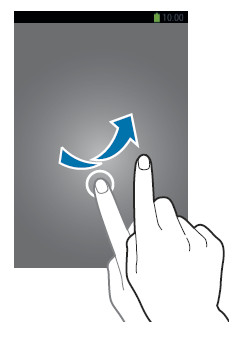
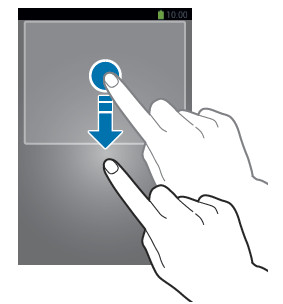
amy quicke says
I entered a pin code under settings and now I can’t get it unlocked.
simon says
if you have set remote access (and you have a Samsung account), you can go to Samsung Dive to unlock the phone remotely.
For pattern lock, you can use Google account to unlock it (after 5 tries, forgotten password appears, and you can tap to unlock using Google account in your phone).
For pin or password, you have to reset (wipe all your data) your phone by booting your phone to recovery mode (press and hold volume up + Home + power buttons when booting Galaxy S4).
NEW!! Facebook page || Android Guides || Chromecast Guides || Headphone Guides || Galaxy S5 Guides || Galaxy S6 Guides || Galaxy S7 Guides || Galaxy S8 Guides || Galaxy S9 Guides || Galaxy S10 Guides || Galaxy S20 Guides || Galaxy Note Guides || Moto G Guides || Google Home Guides || Amazon Fire tablet Guides
cathleen burkholder says
How can I get rid off my passworked or numbers
simon says
You can set it at Settings–My Device–Lock screen–Screen lock.
If you cannot set it to swipe or none, it means some other settings force you to use higher security settings (pin or password). Possible settings include:
1. VPN account. Whenever you set up an vpn account, you have to use PIN or password. there is a workaround for this.
2. Encryption for your phone or SD card
3. An device administrator was added.
You can try to overcome this by setting the security to pattern. Then use wrong pattern continuously for a few times until forgot password appears. Then you can use Google account to reset the security.
NEW!! Facebook page || Android Guides || Chromecast Guides || Headphone Guides || Galaxy S5 Guides || Galaxy S6 Guides || Galaxy S7 Guides || Galaxy S8 Guides || Galaxy S9 Guides || Galaxy S10 Guides || Galaxy S20 Guides || Galaxy Note Guides || Moto G Guides || Google Home Guides || Amazon Fire tablet Guides
virginia says
when my phone is just sitting on the counter and not being used the comes on and off on its own . if I have turned it on lock the screen will light up while lying on the table without me even touching it and then go back off again then turn back on and off and on and off without me touching the phone do you know why.
simon says
Very strange to me. You may turn off the high touch sensitivity (settings–My Device–Display–High touch sensitivity).
If you did not install some funny apps, you’d better to visit local Samsung service centre to check the phone screen. Occasionally, the faulty touch sensor may be the cause.
NEW!! Facebook page || Android Guides || Chromecast Guides || Headphone Guides || Galaxy S5 Guides || Galaxy S6 Guides || Galaxy S7 Guides || Galaxy S8 Guides || Galaxy S9 Guides || Galaxy S10 Guides || Galaxy S20 Guides || Galaxy Note Guides || Moto G Guides || Google Home Guides || Amazon Fire tablet Guides
Linda ross says
I tried locking my screen, now I don’t wanyt it. How do I get that password deleted?
simon says
You can change Galaxy S4 lock screen security to swipe or none in settings – lock screen and security.
NEW!! Facebook page || Android Guides || Chromecast Guides || Headphone Guides || Galaxy S5 Guides || Galaxy S6 Guides || Galaxy S7 Guides || Galaxy S8 Guides || Galaxy S9 Guides || Galaxy S10 Guides || Galaxy S20 Guides || Galaxy Note Guides || Moto G Guides || Google Home Guides || Amazon Fire tablet Guides