Return to Galaxy S4 Online Manual Home
Use only fingers to use the Galaxy S4 touch screen.
- Do not allow the touch screen to come into contact with other electrical devices. Electrostatic discharges can cause the touch screen to malfunction.
- Do not allow the touch screen to contact water. The touch screen may malfunction in humid conditions or when exposed to water.
- To avoid damaging the touch screen, do not tap it with anything sharp or apply excessive pressure to it with your fingertips.
- Leaving the touch screen idle for extended periods may result in afterimages (screen burn-in) or ghosting. Turn off the touch screen when you do not use the device.
Finger gestures
Tapping
To open an application, to select a menu item, to press an on-screen button, or to enter a character using the on-screen keyboard, tap it with a finger.
Tapping and holding
Tap and hold an item for more than 2 seconds to access available options.
Dragging
To move an icon, thumbnail, or preview to a new location, tap and hold it and drag it to the target position.
Double-tapping
Double-tap on a webpage, map, or image to zoom in a part. Double-tap again to return.
Flicking
Flick left or right on the Home screen or the Applications screen to see another panel. Flick up or down to scroll through a webpage or a list, such as contacts.
Pinching
Spread two fingers apart on a webpage, map, or image to zoom in a part. Pinch to zoom out.
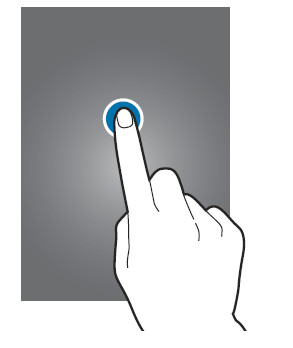
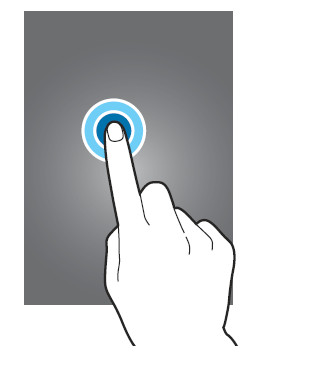
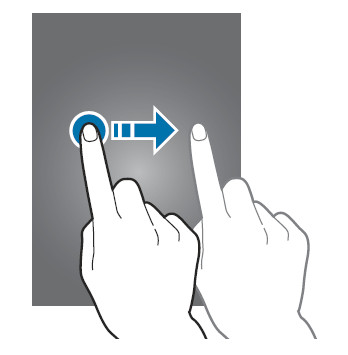
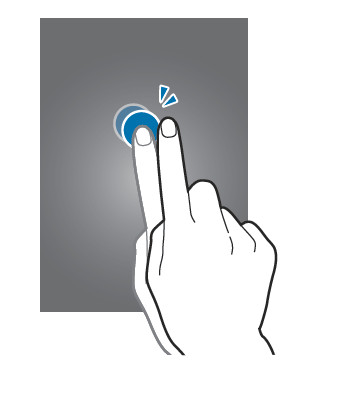
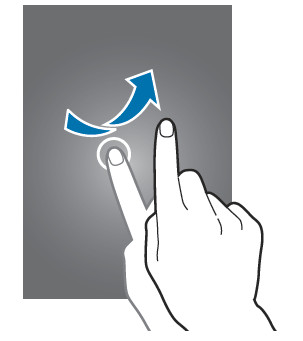
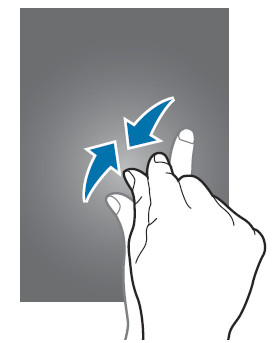
Leave a Reply here