Return to Galaxy S4 Online Manual Home
Use Voice Recorder in your Galaxy S4 to record or play voice memos.
Tap Voice Recorder on the Applications screen.
Recording voice memos with Galaxy S4 voice recorder
Tap to start recording. Speak into the microphone at the bottom of the device.
Tap to pause recording.
Tap to finish recording.
Playing voice memos with Galaxy S4 Voice Recorder
Select a voice memo to play.
: Trim the voice memo.
: Adjust the playback speed.
: Pause playback.
/
: Skip 60 seconds backwards or forwards.
/
: Skip to the previous or next voice memo.
To send a voice memo to others, tap → Share via, and then select a sharing method.
Managing voice memos with Galaxy S4 Voice Recorder
In the list of voice memos, tap and select one of the following:
- Share via: Select voice memos to send, and then select a sharing method.
- Delete: Select voice memos to delete.
- Settings: Change the voice recorder settings.
- End: Close the voice recorder.
Saving Galaxy S4 vocie recoder files with contextual tags
In the list of voice memos, tap → Settings → Contextual filename → On.
(adsbygoogle = window.adsbygoogle || []).push({});
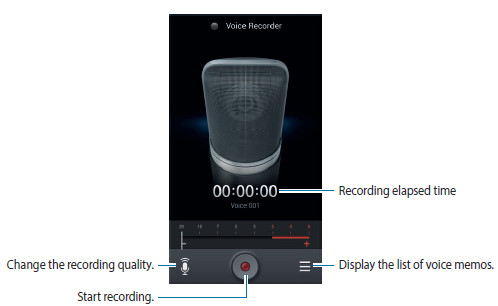
rudy says
I been using voice recorder for awhile with no problem, but today I press the record button and got a popup message saying “Unable to start a new recording. Other applications already recording”. Ive tried disabling , restarting, force stoping app but nothing works. I wonder if its got something to do with 4.4 update.
simon says
Maybe it is just due to some system issue or some other apps. This is not a known problem in s4 with kitkat.
NEW!! Facebook page || Android Guides || Chromecast Guides || Headphone Guides || Galaxy S5 Guides || Galaxy S6 Guides || Galaxy S7 Guides || Galaxy S8 Guides || Galaxy S9 Guides || Galaxy S10 Guides || Galaxy S20 Guides || Galaxy Note Guides || Moto G Guides || Google Home Guides || Amazon Fire tablet Guides
wudini007 says
Yeah, I contacted Samsung but they tried but nothing worked. Didnt want to do a factory reset but had to, and it fixed the problem. Thanks
kym gordon-cumbo says
How do you title your voice recordings?
simon says
Open the voice recorder app, tap menu key, tap settings, you can use contextual filename.
You may also manage the files manually with My Files app.
NEW!! Facebook page || Android Guides || Chromecast Guides || Headphone Guides || Galaxy S5 Guides || Galaxy S6 Guides || Galaxy S7 Guides || Galaxy S8 Guides || Galaxy S9 Guides || Galaxy S10 Guides || Galaxy S20 Guides || Galaxy Note Guides || Moto G Guides || Google Home Guides || Amazon Fire tablet Guides
Jessica says
My saved voice recordings have disappeared. I can not find them on the phone. Anyone else have this problem or know how to recover them?
simon says
Did you check the voicerecorder folder with my files app? You may also check files on SD card if you set the saving location to SD card.
NEW!! Facebook page || Android Guides || Chromecast Guides || Headphone Guides || Galaxy S5 Guides || Galaxy S6 Guides || Galaxy S7 Guides || Galaxy S8 Guides || Galaxy S9 Guides || Galaxy S10 Guides || Galaxy S20 Guides || Galaxy Note Guides || Moto G Guides || Google Home Guides || Amazon Fire tablet Guides
Anonymous says
Yes, apparently my phone was low on memory and deleted them to make space. Does anyone know if I can use a recovery program to get them back?
simon says
It’s not worth the hassle. No data recovery service provider can guarantee anything. The charge is usually very expensive.
Backup is the real solution of something is important.
The phone should never delete your file. It may clean is own caches only.
Anyway, did you connect the phone to a pc to check the files carefully?
NEW!! Facebook page || Android Guides || Chromecast Guides || Headphone Guides || Galaxy S5 Guides || Galaxy S6 Guides || Galaxy S7 Guides || Galaxy S8 Guides || Galaxy S9 Guides || Galaxy S10 Guides || Galaxy S20 Guides || Galaxy Note Guides || Moto G Guides || Google Home Guides || Amazon Fire tablet Guides
fabian arboleda says
I am very interested in finding out how to retrieve voice recording that were accidentally deleted please help!
simon says
There are no easy to recover deleted files. You’d better to check with local data recovery service providers if they are really important. None of them can guarantee anything, although the charge is expensive.
NEW!! Facebook page || Android Guides || Chromecast Guides || Headphone Guides || Galaxy S5 Guides || Galaxy S6 Guides || Galaxy S7 Guides || Galaxy S8 Guides || Galaxy S9 Guides || Galaxy S10 Guides || Galaxy S20 Guides || Galaxy Note Guides || Moto G Guides || Google Home Guides || Amazon Fire tablet Guides
Elsabe Botha says
I need to transfer my voice recordings from my S4 to my pc and then put it on a cd for backup. Unfortunately the cd is not in a readable format. Which format is it written on my samsung and which media player app do I need to get this done. Pls help
simon says
Voice recordings are written in m4a format. Almost all media players can play it. If you cannot play it in pc, you can try vlc player.
If the CD is corrupted, then you probably have no choice. Did you add the recordings as individual files or convert them to the cd audio?
Anyway, you should check the cd took see whether you can see individual files?
Anyway
NEW!! Facebook page || Android Guides || Chromecast Guides || Headphone Guides || Galaxy S5 Guides || Galaxy S6 Guides || Galaxy S7 Guides || Galaxy S8 Guides || Galaxy S9 Guides || Galaxy S10 Guides || Galaxy S20 Guides || Galaxy Note Guides || Moto G Guides || Google Home Guides || Amazon Fire tablet Guides
Greg Peller says
“I recorded a very important voice message and it went to 26.5 MB, but phone’s Gmail will not allow anything to be sent over 20MB….I am bedridden and disabled and have no computer available at all…this message is extremely important and it will not allow me to trim the message because all it does is create another copy of the same file…what do I do? Thank you.”
simon says
Upload the file to your Google Drive, then share the file with your friends. You just need send them the link. If you are using Gmail, you can also choose attach file from Google Drive.
Google Drive is probably installed in your phone already. If not, install it from Play store.
NEW!! Facebook page || Android Guides || Chromecast Guides || Headphone Guides || Galaxy S5 Guides || Galaxy S6 Guides || Galaxy S7 Guides || Galaxy S8 Guides || Galaxy S9 Guides || Galaxy S10 Guides || Galaxy S20 Guides || Galaxy Note Guides || Moto G Guides || Google Home Guides || Amazon Fire tablet Guides
Deidre Egglefield says
how long does the voice recorder run?
simon says
It depends on the storage space left on your device.
NEW!! Facebook page || Android Guides || Chromecast Guides || Headphone Guides || Galaxy S5 Guides || Galaxy S6 Guides || Galaxy S7 Guides || Galaxy S8 Guides || Galaxy S9 Guides || Galaxy S10 Guides || Galaxy S20 Guides || Galaxy Note Guides || Moto G Guides || Google Home Guides || Amazon Fire tablet Guides
Prabhpreet Singh says
My Voice recorder keeps on recording with not actul recording the sound.
like i keeps on recording for 1 minute but when i play that file it gives sound for 10 seconds or 15 seconds and then mute for rest of the seconds.
please help
and sometimes it gives error while recording that “unable to start a new recording………”
simon says
For the unable to start a new recording error, it is very likely caused by OK Google detection. You may turn of OK Google hot word detection in All apps–Google Settings–Search & now–Voice–OK Google detection, Turn off Always on.
NEW!! Facebook page || Android Guides || Chromecast Guides || Headphone Guides || Galaxy S5 Guides || Galaxy S6 Guides || Galaxy S7 Guides || Galaxy S8 Guides || Galaxy S9 Guides || Galaxy S10 Guides || Galaxy S20 Guides || Galaxy Note Guides || Moto G Guides || Google Home Guides || Amazon Fire tablet Guides
Pat says
I’m trying to cut/delete a segment of a voice file but the cut just gives a new file option. Where can I find a help on how to do this?
simon says
What apps are you using to trim the voice recording?
NEW!! Facebook page || Android Guides || Chromecast Guides || Headphone Guides || Galaxy S5 Guides || Galaxy S6 Guides || Galaxy S7 Guides || Galaxy S8 Guides || Galaxy S9 Guides || Galaxy S10 Guides || Galaxy S20 Guides || Galaxy Note Guides || Moto G Guides || Google Home Guides || Amazon Fire tablet Guides
Pat says
I’m trying to use the voice recorder app with kind of the teal green screen. I see cut on there but it is the free version so maybe that is my problem or I need to use another app? Thanks!