Return to Galaxy S4 Online Manual Home
Making calls on Galaxy S4
Making a call from Galaxy S4
Use one of the following methods:
- Keypad: Enter the number using the keypad, and then tap
.
- Logs: Make a call from the history of incoming and outgoing calls and messages.
- Favourites: Make a call from the list of favourite contacts.
- Contacts: Make a call from the contacts list.
Speed dial numbers
For speed dial numbers, tap and hold the corresponding digit.
Number prediction
When entering numbers on the keypad, automatic predictions appear. Select one of these to make a call.
Finding contacts on Galaxy S4
Enter a name, phone number, or email address to find a contact in the contacts list. As characters are entered, predicted contacts appear. Select one to place a call to it.
Making an international call
Tap and hold 0 until the + sign appears. Enter the country code, area code, and phone number, and then tap .
During a call
The following actions are available on Galaxy S4 during a call:
-
Select an equaliser option for use during a call.
-
Deactivate the noise reduction feature that removes background noise so that the other party can hear you more clearly.
-
Increase the volume.
- Hold: Hold a call. Or press and hold the headset button. Tap Unhold to retrieve the held call, or press and hold the headset button.
- Add call: Dial a second call.
- Keypad: Open the keypad.
- End call: End the current call.
- Speaker: Activate the speakerphone. Keep the device away from your ears when using the speakerphone.
- Mute: Turn off the microphone so that the other party cannot hear you.
- Headset: Switch to a Bluetooth headset if it is connected to the device.
- Swap: Switch between two calls.
- Merge: Make a multiparty call when connected to two calls. Repeat this to add more parties. This feature is available only if the multiparty call service is active.
-
→ Contacts: Open the contacts list.
-
→ Memo: Create a memo.
-
→ Message: Send a message.
-
→ Transfer: Connect the first party to the second party. This disconnects you from the conversation.
-
→ Manage conference call: Have a private conversation with one party during a multiparty call or disconnect one party form the multiparty call.
Adding contacts to Galaxy S4
To add a phone number to the contacts list from the keypad, enter the number and tap Add to contacts.
Viewing call logs on Galaxy S4
Tap Logs to view the history of incoming and outgoing calls.
To filter a call log, tap → View by, and then select an option.
Fixed dialling number
The device can be set to restrict outgoing calls only to numbers with specified prefixes. Those prefixes are stored in the SIM or USIM card.
Tap → Call settings → Additional settings → Fixed Dialling Numbers → Enable FDN, and then enter the PIN2 supplied with the SIM or USIM card. Tap FDN list and add numbers.
Call barring on Galaxy S4
The device can be set to prevent certain calls from being made. For example, international calling can be disabled.
Tap → Call settings → Additional settings → Call barring, select a call type, select a call barring option, and then enter a password.
Receiving calls on Galaxy S4
Answering a call on Galaxy S4
When a call comes in, drag outside the large circle, or press the headset button.
If the call waiting service is active, another call can be made. When the second call is answered, the first call is put on hold.
Rejecting a call on Galaxy S4
When a call comes in, drag outside the large circle, or press and hold the headset button.
To send a message when rejecting an incoming call, drag the reject message bar upwards.
To create the rejection message, tap → Call settings → Set up call reject messages.
Automatically rejecting calls from unwanted numbers
Tap → Call settings → Call rejection → Auto reject mode → Auto reject numbers, and then tap Auto reject list. Tap Create, enter a number, assign a category, and then tap Save.
Missed calls
If a call is missed, appears on the status bar. Open the notifications panel to view the list of missed calls.
Call waiting on Galaxy S4
Call waiting is a service provided by the service provider. A user can use this service to suspend a current call and switch to an incoming call. This service is not available for video calls.
To make use of this service, tap → Call settings → Additional settings → Call waiting.
Call forwarding on Galaxy S4
The device can be set to send incoming calls to a specified number.
Tap → Call settings → Additional settings → Call forwarding, and then select a call type and condition. Enter a number and tap Enable.
Ending a call on Galaxy S4
Tap End call to end a call. Or press the headset button.
Video calls on Galaxy S4
Making a video call on Galaxy S4
Enter the number or select a contact from the contacts list, and then tap to make a video call.
During a Galaxy S4 video call
The following actions are available:
- Switch camera: Switch between the front and rear camera.
- Mute: Turn off the microphone so that the other party cannot hear you.
- End call: End the current call.
-
→ Hide me: Hide your image from the other party.
-
→ Outgoing image: Select an image to show it to the other party.
-
→ Keypad: Open the keypad.
-
→ Switch to headset: Switch to a Bluetooth headset if it is connected to the device.
-
→ Speaker off: Deactivate the speakerphone feature.
-
→ Animated emotions: Apply emotional icons to your image.
-
→ Theme view: Apply decorative icons to your image.
-
→ Enable cartoon view: Change the view mode to the cartoon view.
-
→ Dual camera: Use the front and rear cameras so that the other party can see you and your surroundings.
Video calling with dual camera mode will be provided for up to 3 minutes. After 3 minutes the device will turn off the rear camera for optimal performance.
Tap and hold the other party’s image to access the following options:
- Capture image: Capture the other party’s image.
- Record video: Take a video of the other party’s images.
It is illegal in many countries to record a call without the other party’s prior permission.
Tap and hold your image to access the following options:
- Switch camera: Switch between the front and rear camera.
- Outgoing image: Select an image to show it to the other party.
Swapping images
Drag an image of either party onto the other party’s image to swap the images.
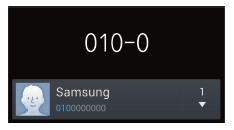
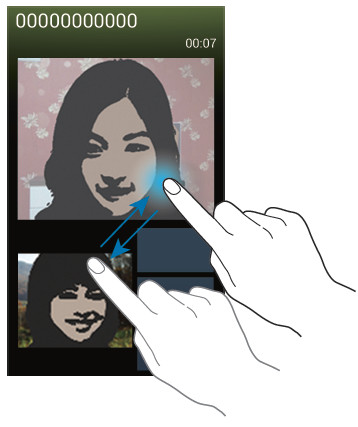
Soumitra Bhowmick says
For any incoming call, why should the Flash light start blinking ?
simon says
The LED or camera flash? If it is camera flash, you probably have to visit Samsung service centre.
For LED, you cna tweak the settings for LED indicator under settings–My Device–LED Indicator.
You cna also use other apps to configure the LED indicator in S4, for example, Light Flow Lite – LED Control (https://play.google.com/store/apps/details?id=com.rageconsulting.android.lightflowlite&hl=en)
NEW!! Facebook page || Android Guides || Chromecast Guides || Headphone Guides || Galaxy S5 Guides || Galaxy S6 Guides || Galaxy S7 Guides || Galaxy S8 Guides || Galaxy S9 Guides || Galaxy S10 Guides || Galaxy S20 Guides || Galaxy Note Guides || Moto G Guides || Google Home Guides || Amazon Fire tablet Guides
bruce says
How can I troubleshoot my phone
not making a call?
simon says
If it cannot make a call, it usually is due to the SIM card or mobile network. You can try the SIM card on other phones.
NEW!! Facebook page || Android Guides || Chromecast Guides || Headphone Guides || Galaxy S5 Guides || Galaxy S6 Guides || Galaxy S7 Guides || Galaxy S8 Guides || Galaxy S9 Guides || Galaxy S10 Guides || Galaxy S20 Guides || Galaxy Note Guides || Moto G Guides || Google Home Guides || Amazon Fire tablet Guides
Anonymous says
Hi how to fix the sim card
Anonymous says
Peoole I call cant hear me clearly. Sounds like im in a tunnell. Turned off noise reduction already. Thoughts?
simon says
could it be cause by carrier’s network? You may also check whether using the headsets helps.
NEW!! Facebook page || Android Guides || Chromecast Guides || Headphone Guides || Galaxy S5 Guides || Galaxy S6 Guides || Galaxy S7 Guides || Galaxy S8 Guides || Galaxy S9 Guides || Galaxy S10 Guides || Galaxy S20 Guides || Galaxy Note Guides || Moto G Guides || Google Home Guides || Amazon Fire tablet Guides
emily says
If someone calls me while I’m on the phone and I answer it, when I try to end the last call and continue the first call the phone hangs up on everybody. Why?
simon says
This function also depends on your carrier. Do you have similar issue with other phones?
NEW!! Facebook page || Android Guides || Chromecast Guides || Headphone Guides || Galaxy S5 Guides || Galaxy S6 Guides || Galaxy S7 Guides || Galaxy S8 Guides || Galaxy S9 Guides || Galaxy S10 Guides || Galaxy S20 Guides || Galaxy Note Guides || Moto G Guides || Google Home Guides || Amazon Fire tablet Guides