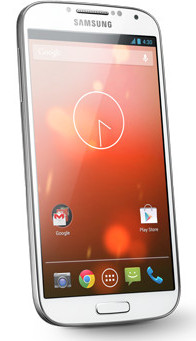In this post, I will share with you the top 10 new or improved features you will find after the Jelly Bean 4.3 update. Some features may be what you want; some may be not.
10. New: Samsung Wallet comes, even if you don’t like it
Samsung Wallet is now pre-installed after Jelly Bean 4.3 update for your Galaxy S4.
Do not confuse Samsung Wallet with Google Wallet. Samsung Wallet is not a digital wallet and you can’t use it for payment. In fact, Samsung Wallet works just like Apple’s Passbook for iOS: it wants to be a one-stop destination for all your tickets, loyalty cards, membership cards and coupons.
You can actually get this app from Google Play store if you own any of the other 4 support devices: Galaxy Note, Galaxy Note 2, Galaxy S3, and Galaxy Note 3.
The review of this app is mixed. But overall, if you want something like passbook in iDevices, Samsung Wallet probably is a good option.
9. New: Samsung KNOX rules your Galaxy S4
Samsung KNOX is a container (something like virtual machine) for enterprise users. You now have two independent environments: personal (where you control everything and share whatever you want) and corporate (where your IT admins can set rules and access the data in the container).
For most consumers, this is probably not so useful. For some avid hackers, this can be disastrous because of the secure and trusted boot, which prevent rooting and flushing.
8. New: Galaxy Gear Support
Samsung Galaxy Gear is neither a matured nor an innovative gadget. But the … Read the rest