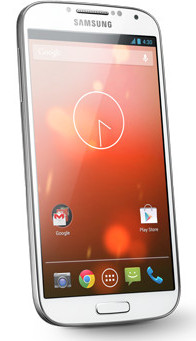This guide will try to answer some of your questions on Galaxy S4 Android Lollipop update.
Update: Samsung Galaxy S4 Lollipop User Manual (PDF) is available. You can download or read the updated user guide in your own languages.
When will I get Galaxy S4 Android Lollipop update?
Because Android Lollipop update is a major firmware update, not an urgent security update, carrier’s testing and approval (this can be a bureaucratic process for some carriers) are required in most regions.
So, the availability of the update will be highly dependent on the carrier. Even in the same country, Galaxy S4 owners under certain carriers may get the update earlier than the others.
As a Galaxy S4 owner, we have to wait. The process is not fully controlled by Samsung.
As a general guideline, most carriers should finish such test in 2-6 months. So, hopefully, majority of the Galaxy S4 owners will get the Android Lollipop update in Q1 and Q2 of 2015.
Top 4 new features in Galaxy S4 Android Lollipop update
Galaxy S4 Android Lollipop update will bring you a totally new Android. This is also probably the last major update for Galaxy S4.
There are so many sweeter features in Android Lollipop. Here are some top 4 new features you will enjoy in the Galaxy S4 Android Lollipop update.
1. Better UI, improved performance
When you look at your Galaxy S4 after the Lollipop update, you may see no differences.
But if you start to use it, you may notice some drastic change. For example, if you navigate to the phone settings, you will find … Read the rest
 Finally, Samsung Galaxy S4 KitKat update is available for more and more carriers. Now, let’s explore the top 12 new features and improvements in this Galaxy S4 KitKat update (4.4.2).
Finally, Samsung Galaxy S4 KitKat update is available for more and more carriers. Now, let’s explore the top 12 new features and improvements in this Galaxy S4 KitKat update (4.4.2).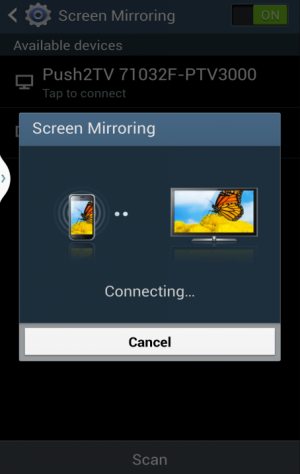 Update 1: Please do not confuse Galaxy S4 screen mirroring with
Update 1: Please do not confuse Galaxy S4 screen mirroring with  It is estimated that about more than half of Galaxy S4 users now enjoy
It is estimated that about more than half of Galaxy S4 users now enjoy  More and more users are getting the Android 4.3 (Jelly Bean 4.3 ) update for the Galaxy S4. You may wonder what the new features are, because there are almost no changes in the appearance.
More and more users are getting the Android 4.3 (Jelly Bean 4.3 ) update for the Galaxy S4. You may wonder what the new features are, because there are almost no changes in the appearance.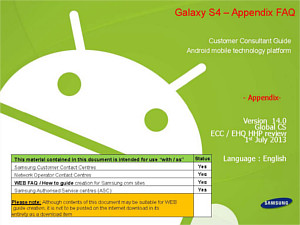 Update: Now you can read thsi Galaxy S4 FAQ guide (Galaxy S4 Customer Consultant Guide) directly in this post.
Update: Now you can read thsi Galaxy S4 FAQ guide (Galaxy S4 Customer Consultant Guide) directly in this post.